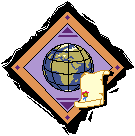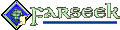Introduction
This tool handles mass-manipulation of BAMs, a feature
that other tools like BAM Workshop and DLTCEP do not (currently) provide. Near
Infinity’s Mass Exporter feature will only decompress or dissemble BAMs, and then only if you want to do it to all BAMs in the game (not a wise move). BAM Batcher includes the
following subcomponents:
- Convert BAMs to BMPs
- Convert BMPs to inventory BAMs
- Convert BMPs to spell BAMs
- Convert BMPs to description BAMs
- Fix inventory BAM coordinates
- Fix spell BAM coordinates
- Fix descriptionBAM coordinates
- Decompress BAMs
- Compress BAMs
- List BAMs and dimensions
- List BMPs and dimensions
- List GIFs and
dimensions
- Repalette BAMs from a BMP
- Convert BMPs to paperdoll BAMs
- Convert inventory BAMs to
EE
- Fix BAM Workshop colors
In addition, this mod includes the long-lost Moinesse’s BAMs as a
separate component with two options for installation:
- BAMs only
- BAMs with test items
All components are modding tools. The average player should not consider
installing these, though they can greatly help modders who work with BAMs (graphical animations). A short description of each component
follows below.
Please read the instructions below before using this tool. It is quite easy,
and a little bit of literacy might save you a lot of hardship or misunderstanding.



Introduction • Back to Top
Installation
Extract this utility to your game folder. The main component makes no changes to your actual
game or WeiDU log, so you can run it as many times
as you wish.
You can extract files from the archive using 7-Zip, ZipGenius or another file compression utility that handles archives.
Run setup-bambatch.exe in your game folder to use the utility.
MacOS
Extract the contents of the mod to your game folder. On successful extraction, there should be
a /bambatch subfolder in your game folder. Download the MacOS version of WeiDU (or copy another mod’s launcher) and rename it
setup-bambatch. Put this and the setup-bambatch.command file
within the /bambatch subfolder in your main game folder. To use, double-click on
setup-bambatch.command and follow the instructions on screen.
Linux
Extract the contents of the archive to your game folder. Download the latest Linux version of
WeiDU and copy
WeiDU and WeInstall to /usr/bin. Then open a terminal and cd to your game
directory.
Run WeInstall setup-bambatch in your
game folder to use the tool.
Installation Back to Top
Components
There are two main components. Each component has subcomponents as detailed below.
BAM Batcher
1. Convert BAMs to BMPs
This option will attempt to extract all frames from the BAMs in the /bambatch/bam folder. It will save these as BMPs to the /bambatch/bmp folder. It will place a number after the filename
indicating the BAM frame number.
2. Convert BMPs to inventory BAMs
This option will attempt to assemble similarly-named bitmaps in the /bambatch/invlarge and
/bambatch/invsmall folders. It will save these as inventory BAMs to the /bambatch/bam folder. The filenames must
have the same name with the exception of the last character, which must be the letter
“l” for large icon frames and “s” for small frames. See the relevant
folders for examples (iamul01l.bmp and iamul01s.bmp). Inventory icons have the large icon
(maximum of 64 pixels) centered (half each dimension) and the small icon (maximum of 32 pixels)
offset for its difference from the 32-pixel maximum (usually a negative number).
For example, a 28 × 28 small frame should use the coordinates X = -2, Y = -2.
As of version 2.4, the large and small frames are no longer required to use the exact same
256-color palette. However, it is recommended to keep the total number of different colors used
to around 256, or at least make sure both frames use similar colors. The reason for this is that
once the first 256 colors are used, additional colors will simply be remapped to the
“nearest-neighbor” color already in the palette. If the palette contains teal and
pink for the transparent and shadow colors (as set by BAM Workshop), these colors will automatically be corrected to green and
black. After this check is performed, the first two palette entries (which are reserved for the
transparent and shadow colors) will be set as green and black respectively. Any pixels using
these two colors will be remapped to use these palette entries. The original behavior of this
component can be restored by changing the line “OUTER_SET UnifyPalette = 1” to
“OUTER_SET UnifyPalette = 0” in setup-bambatch.tp2.
3. Convert BMPs to spell BAMs
This option will attempt to assemble bitmaps in the /bambatch/spell folder. It will save these
as spell BAMs to the /bambatch/bam folder. Spell icons
are a maximum of 32 pixels and are offset from the difference from the 32-pixel maximum.
4. Convert BMPs to description BAMs
This option will attempt to assemble bitmaps in the /bambatch/desc folder. It will save these
as description BAMs to the /bambatch/bam folder.
Description BAMs won’t display properly if wider
than ~166 pixels, though they can be somewhat larger in height than width. They are centered
(offsets are half each dimension).
Note: Since description BAMs have a single centered
frame, this option will also work for ground icons and many other “miscellaneous”
BAMs. Neither this nor other options will work for
assembling creature animations, which require special attention to make sure the creature’s
feet are centered in each frame.
5. Fix inventory BAM
coordinates
This option will attempt to fix an inventory BAM in the
/bambatch/bam folder whose X and Y coordinates are not properly offset (as described above in
option 2). It is not necessary if you’ve used the option above, which will format the
coordinates properly. The only stipulation is that the large inventory icon frame needs to be
wider than the small icon (as it should be, since it includes at least a shadow).
6. Fix spell BAM coordinates
This option will attempt to fix a spell BAM in the
/bambatch/bam folder whose X and Y coordinates are not properly offset (as described above in
option 3). It is not necessary if you’ve used the option above, which will format the
coordinates properly.
7. Fix description BAM
coordinates
This option will attempt to fix a description, ground or miscellaneous BAM in the /bambatch/bam folder whose X and Y coordinates are not
properly offset (as described above in option 4). It is not necessary if you’ve used the
option above, which will format the coordinates properly.
Note: The formatter will not work correctly for description BAMs quartered with four frames in the BG1 style. You will need to
set those coordinates manually, which should be as follows:
- Frame 0: offset by entire dimensions of the frame
- Frame 1: offset by zero horizontally, full dimensions vertically
- Frame 2: offset by full dimensions horizontally, zero vertically
- Frame 3: offset by zero both horizontally and vertically
8. Decompress BAMs
This option will decompress BAMs in the /bambatch/bam
folder. It will have no effect on BAMs that are already
decompressed (and will tell you so).
9. Compress BAMs
This option will compress BAMs in the /bambatch/bam
folder. It will have no effect on BAMs that are already
compressed (and will tell you so). It is not necessary if you’ve used the conversion or
fixing options above, which will compress the BAMs
automatically (as are most BAMs in the game).
10. List BAMs and dimensions
This option outputs a list of all BAMs in the
/bambatch/bam folder to the file /bambatch/backup/bam_list.txt. It will list each BAM, frame number, and the width and height of each frame. You can
modify this to work with in-game BAMs as described above
in subcomponent 1.
11. List BMPs and dimensions
This option outputs a list of all bitmaps in the /bambatch/bmp folder to the file
/bambatch/backup/bmp_list.txt. It will list each bitmap followed by its width and height.
12. List GIFs and
dimensions
This option generates the HTML code used to
display the images in this very readme and outputs it to the file /bambatch/backup/gif_list.txt.
You can modify it for use in your own mod’s readme (or any other HTML documents).
13. Repalette BAMs from a
BMP
This option will attempt to repalette BAMs in the
/bambatch/bam folder. It will take the palette from the 8-bit, 256-color bitmap in the
/bambatch/palette folder. The name of the BMP must match the first
six (6) characters of the BAM file(s) you want to
repalette. For example, you might have MBERG1.bam and MBERG1E.bam in the /bambatch/bam folder,
and a bitmap named MBERG1.bmp in the /bambatch/palette folder. BAM file will be edited in place.
14. Convert BMPs to paperdoll BAMs
This option will attempt to assemble similarly-named bitmaps in the /bambatch/paperdolltop and
/bambatch/paperdollbottom folders. It will save these as paperdoll BAMs to the /bambatch/bam folder. The filenames must
have the same name with the exception of the last character, which must be the letter
“l” for the top frames and “s” for the bottom frames. See the relevant
folders for examples (MGNLINVt.bmp and MGNLINVb.bmp). Both BMPs must use
exactly the same palette. Each of these frames should have dimensions of 128x80
pixels in order for the frame offsets to be correct. The frames in the resulting BAMs can then be trimmed using an external tool, such as BAM
Resizer.
15. Convert inventory BAMs to
EE
This option will attempt to modify traditional inventory BAMs in the /bambatch/bam folder so that both the large and small
icons are utilized by the EE games. The inventory
BAM must have two sequences, the first containing the
“large” inventory icon frame and the second containing the “small”
inventory icon frame to be processed. Inventory icon BAMs
in the /bambatch/bam folder that meet these requirements are patched and saved back to the
/bambatch/bam folder, overwriting the original. Note that a backup of the original BAMs can be found in the /bambatch/backup folder as usual.
This option will fix any teal transparent and pink shadow colors (set by BAM
Workshop) found in the BAMs in the /bambatch/bam
folder so that they use the proper green and black colors used by the game engine.
Moinesse’s BAMs
1. BAMs only
This option will copy all BAMs from /bambatch/moinbam
to your game /override folder.
2. BAMs with test items
This option will copy all BAMs from /bambatch/moinbam
to your game /override folder. In addition, it will copy items based on the source BAM also to the /override folder and patch them into a store. In
Tutu, this is the Candlekeep Inn
(_inn2616.sto). In BG2 or BGT, this is
Min’s Merchandise (shop01.sto), the merchant directly east of the Circus Tent in
Waukeen’s Promenade. This allows you to see how the BAMs will look in-game.
Of course, the best option for this component is [N]ot to install it, and to create your own
items with the BAMs already referenced in the inventory
icon field (hex reference 0x3a). Then you can copy the items with your own mod installer. See
setup-sample.tp2 in the /bambatch/tools folder for an example.
You can see a list of all 179 BAMs and sample images
below.
Tools
The mod includes several utilities in the /tools subfolder that are not installed with either
component.
1. Paint Shop Pro palettes
I’ve included several PSP palettes I use for
BAMs. These are probably convertable to Photoshop or
another format (though offhand I can’t tell you how to do that).
- BGDesc1.PspPalette: a standard palette for description BAMs
- BGDesc2.PspPalette: a somewhat modified version of the above palette
- BGDesc3.PspPalette: a subtler and darker description BAM palette
- BGIcons.PspPalette: a standard inventory BAM palette
(used by Moinesse and others)
- BGScrollBlue.PspPalette: a palette for making blue scroll BAMs
- BGScrollRed.PspPalette: a palette for making red scroll BAMs
- BGScrollWhite.PspPalette: a palette for making white scroll BAMs
- BGSpellBlue.PspPalette: a palette for making blue spell icons
- BGSpellRed.PspPalette: a palette for making red scroll icons
- BGSpellWhite.PspPalette: a palette for making white scroll icons
2. Sample templates
You can use these files as templates for making your own.
- setup-sample.tp2: a sample TP2 installer for an item mod
- spla-blu.bmp: a sample bitmap for a blue spell scroll
- spla-red.bmp: a sample bitmap for a red spell scroll
- spla-whi.bmp: a sample bitmap for a white spell scroll
- splb-blu.bmp: a sample bitmap for a blue spellcasting icon
- splb-red.bmp: a sample bitmap for a red spellcasting icon
- splb-whi.bmp: a sample bitmap for a white spellcasting icon
- splc-blu.bmp: a sample bitmap for a blue spell book icon
- splc-red.bmp: a sample bitmap for a red spell book icon
- splc-whi.bmp: a sample bitmap for a white spell book icon
- swatches.bmp: a palette used for on-the-fly BAMs
The latter includes the following colors:
- Brown: close to default inventory screen background
- Tan: close to default description BAM background
- Near black: close to large icon shadow
- Pink: botched BAM
Workshop shadow color
- Cyan: ground icon outline
- Teal: BAM Workshop
transparency color
- Green: default game transparency color
Finally, the /tools folder contains a template (template.bam) for making inventory icons with
BAM Workshop. BAM Batcher makes BAM Workshop somewhat obsolete for making
multiple BAMs, but it can still be useful for touching up
single BAMs. To use this template with it, just delete
the single frame to fix palette issues, then import your own bitmap frames.
Components • Back to Top
Frequently Asked Questions
Q: How do I rename files?
A: You may want to rename files output by the tool. For example, the BAM to BMP conversion option labels
bitmaps with a number corresponding to their frame order in the BAM file. You may wish to replace these with ’l’ or
’s’ for easier identification as large or small inventory icon frames.
You can use a tool similar to the Bulk Rename Utility or another that supports regular
expressions (regexp)—indeed, even WeiDU
itself. Bulk Rename is quite easy, however. You can right-click on the BMP folder, select Bulk Rename Here and enter the following
information in the relevant fields under RegEx:
If all frames ending in “0” correspond to large icons:
Match: (^[a-z]+)([0-9]{2})(0$)
Replace: \1\2l
If all frames ending in “1” correspond to small icons:
Match: (^[a-z]+)([0-9]{2})(1$)
Replace: \1\2s
The above examples basically tell it to replace the first alphabetical characters with
themselves, the second two numbers with themselves, and the last number with an ’l’
or ’s’ as relevant.
Q: How do I convert images from one format to another?
A: You may have a number of files saved as GIFs
you wish to save as bitmaps, or bitmaps you need to manipulate so they’re in the right
format. Or you may want to convert your BMPs to GIFs to display them online better. Most image editing
programs can handle such operations in batch mode.
In Paint Shop Pro
Go to File > Batch Process, Browse and Select All the GIFs from a whole folder. Then pick “New Type”
under Save Mode and BMP as the Type under Save Options and specify
the output folder. For bitmaps, make sure the Options are set to standard RGB coding (the default
for most programs) rather than Run length encoding.
In Photoshop
Go to File > Automate > Conditional Mode Change. Choose Source Mode: Bitmap and Target
Mode: Indexed Color. The Batch menu option may also be able to convert multiple files to another
format.
You’ll also need to ensure your source bitmaps are in 256-color 8-bit format.
In Paint Shop Pro
Go to Image > Decrease Color Depth > 256 Color palette. Choose Optimized Octree, Error
diffusion and Reduce color bleeding to produce the best results.
In Photoshop
Go to Image > Mode > Indexed Color. Choose Palette: Local (Selective), Colors: 256, Dither:
None. You may get better results with other options, depending on the source image.
If you don’t have either program, even MS Paint can open most files and Save As a 256
Color Bitmap, though this will likely produce substandard results. You are better off downloading
GIMP
for free.
Q: How do I make sure my bitmaps use the same palette?
A: Use the tips above to reduce your largest frame to 256 colors. Then:
In Paint Shop Pro
Go to Image > Palette > Save Palette. Name and save it, then switch to the other image and
go to Image > Palette > Load Palette and choose Nearest color matching.
In Photoshop
Go to Image > Mode > Color Table. Save and name it, then switch to the other image and go
to Image > Mode > Color Table and Load it.
Q: Can I get that in-game background look like the icons below?
A: Yes, there is a line (currently around #133) in the .tp2 file you can uncomment for that.
Otherwise, exported bitmap backgrounds get the default game transparency color (a bright
green).
Q: Why do some files take long to convert?
A: This can happen sometimes with run-length encoded BAM
frames or bitmaps that have too many transparent pixels. For this reason, crop your bitmap as
close as possible to the edges of the actual image. Your files will be smaller and will convert
more quickly without losing any data. This usually isn’t a problem for most game
BAMs, which are formatted this way by default.
Q: Can I undo changes I’ve made?
A: If you are not satisfied with the changes made (for example, by fixing BAM coordinates), just restore the original files from your backup
subfolder. In any case, you should delete the files in your backup folders regularly, as they may
pile up. You do not need to delete files with a numeric extension, however. WeiDU generates these automatically.
Q: What do I do if I get an error message when using this?
A: Make sure you’ve followed the instructions for what you’re trying to do. If it
still happens, open the .tp2 file with a text editor, fix the code and post the corrections ;).
Oh, okay … if you’re not comfortable with fixing code, post the error message and
the source file you’re using at shsforums.net.
Q: Can I reassemble modified creature animations with this?
A: Not currently, since they’re quite complex. They have several cycles, each with separate
frames, and none of them seem to have intuitive X and Y offsets, so someone has to manually
determine where they should be. If someone can give me specifications for exact assembly (or
better yet, write the code for it), I can consider adding this.
Q: Can I translate this tool to another language?
A: Sure, and you can start with this readme. Seriously, that will be the hard part. I
didn’t bother generating .tra files since there are only a handful of strings for the
installer.
Q: Do other mods use any of the BAMs
below?
A: Aurora’s Shoes & Boots uses a modified version of
mnboot02.bam for the “Everyday Boots” (Green, Blue and Yellow) as well as the
upgraded Thrice-Armored Boots. It also uses a version of mnboot08.bam for the Boots of Battle and
its upgrade, the Boots of War. There may be other mods, but it’s doubtful, since these have
not been publicly available for some time (and weren’t formatted correctly in the first
place). That shouldn’t prevent other mods from using the same BAMs though, since I modified them.
Q: This thing rules! Can I send you a bottle of something?
A: Aye, single-malt scotch preferably, but I’m easy.
Q: This thing sucks! Can I send you a bottle of something?
A: See previous item (and no, you can’t set it on fire :P).
FAQ • Back to Top
Credits
Coding: Miloch
Code contributions: Kwiat_W, pro5, Argent77, and
Sam.
French translation: Gwendolyne
Programs/tools used in creation:
BAM Batcher is copyright © 2009 by Miloch. This work (including all code and
documentation) is licensed under the WTFPL. You just do WTF you want with it. While I won’t stop you
from making a mod with superpower-granting +10 items using these BAMs, I will probably ridicule you (or if I don’t, someone else
will). These are classy BAMs—make a classy mod with
them :).
Credits • Back to Top
Version history
Version 2.4: 22 October 2017
- Modified “Convert BMPs to inventory BAMs” to no longer require identical palettes in small and
large frames
- Modified “Convert BAMs to BMPs” to properly handle multiple BAMs
- Added “Fix BAM Workshop colors” component
- Fixed “Convert BMPs to description BAMs” to handle multiple images at a time properly
- Updated readme
Version 2.3: 30 June 2017
- Traified setup-bambatch.tp2
- Added French translation
- Added “Convert inventory BAMs to EE” component
- Updated readme
Version 2.2: 15 May 2017
- Included more palette resources in tools folder
- Updated repalette BAMs component
- Updated readme
Version 2.1: 11 May 2017
- Added “Convert BMPs to paperdoll BAMs” component
Version 2.0: 22 Jan 2017
- Added Kwiat_W’s spell BAM fix (19 March
2010)
- Added pro5’s small frame fix (05 December 2013)
- Added Miloch’s “Repalette BAMs from a
BMP” component (12 January 2014)
- Added Argent77’s RLE fix (15 October
2016)
- Added Sam.’s BMP Version 4 fix
- Updated WeiDU to Version 240
- Updated “List GIFs and
dimensions” component for HTML5 compliance and bumped Version to v2
Version 1.0: 12 Sep 2009
Version History • Back To Top
![]()

![]()